Debian 12 “bookworm” installation
Explanation of installation.
Installer configuration
- Installer menu
Choose “Install” instead of “Graphical install.” The keyboard should be enough on simple screens.
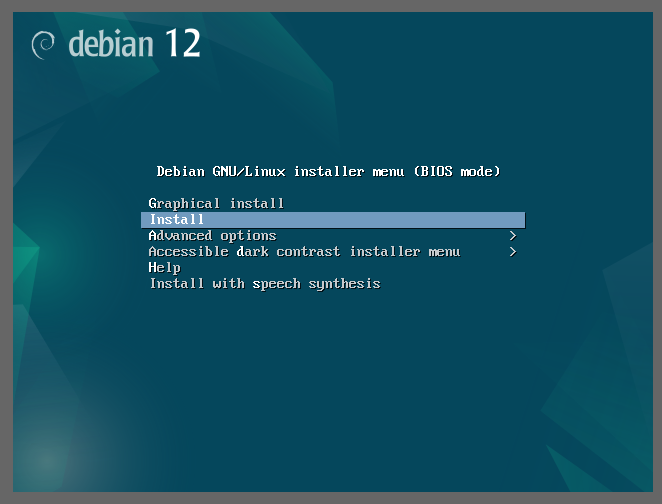
- Select a language
Choose “English - English”. As described on the screen, this will be the system’s default language. English will be the safest choice in an emergency (e.g., accessing from a very limited environment). - Select your location
This will determine the system timezone. This doesn’t have to be where the actual server is located.
If your choice is not in the first list, you can find more options from “other” at the bottom.
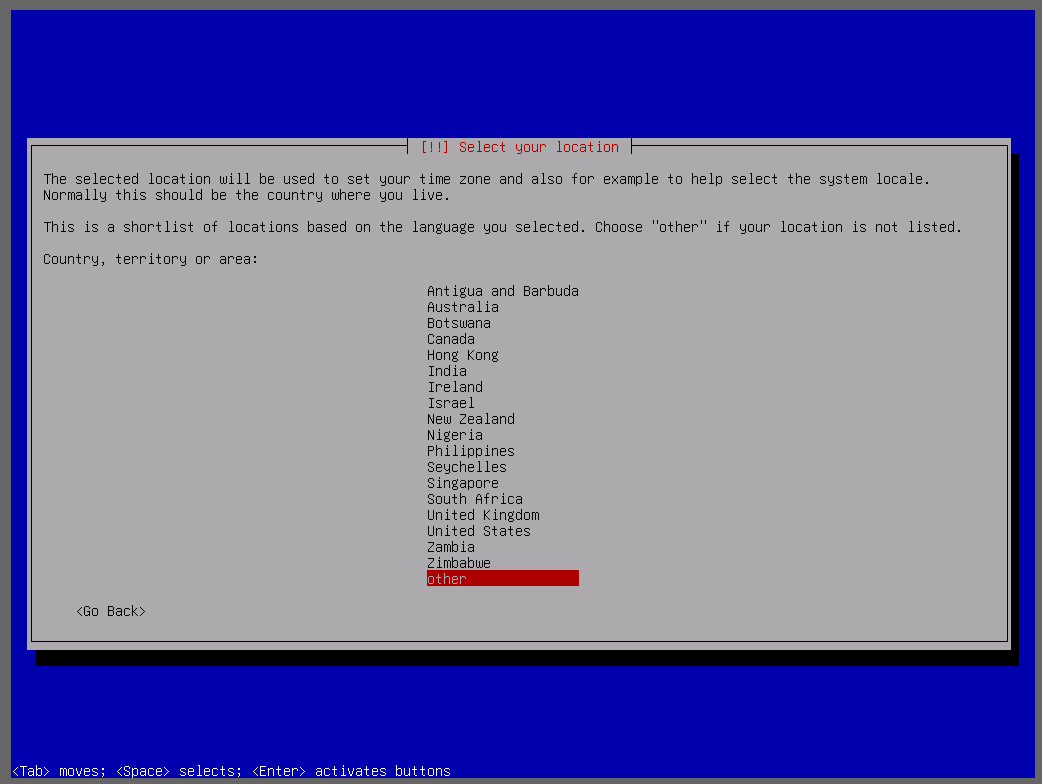
- Configure locales
You will be asked to choose one if the installer can’t automatically guess the locale. For example, language: English and locale: Japan is not a normal combination, and the system will show this screen.
“en_??.UTF-8” is recommended as a safe choice. - Configure the keyboard
Choose the keyboard layout you’re using now for installation.
Configure the network
If DHCP is on, the installer will autoconfigure the network. However, the server should have a static IP, and manual configuration should be required.
- IP address
It accepts both IPv4 and IPv6. If the server has both v4 and v6 addresses, set v4 here and add v6 after the installation. - Netmask
It should be something like255.255.255.0or255.255.254.0. - Gateway
Configure the IP provided by your server provider. - Name server addresses
If there are secondary DNS, list all of them separated by a space, not a comma.
192.168.0.10 192.168.0.11 - Hostname
The first part of the server’s FQDN. The “hostname” part ofhostname.example.com. - Domain name
The “example.com” part ofhostname.example.com.
Set up users and passwords
Set the root password and create a new user.
- Root password
“root” is the administrator with all privileges. This password must be kept secret and should not be used often, but never forget it. - Full name for the new user
This doesn’t have to be your real name. Anything goes. - User name for your account
This will be the actual account name, which will be your primary mail address. (You can add aliases for email, though.) - Choose a password for the new user
This password should be different from the root user. This will be required when yousudo.
Partition disks
“Guided - user entire disk” should work fine for most cases.
In my case, I used Manual configuration to consider the following factors.
- More swap to cover the lack of main memory
Due to the small VPS, there is insufficient memory for peak usage. A larger swap file will be required. - XFS for MongoDB
MongoDB requires an XFS filesystem for data storage. Instead of making a partition, you can use the loopback mount to make an XFS area on an ext4 filesystem.
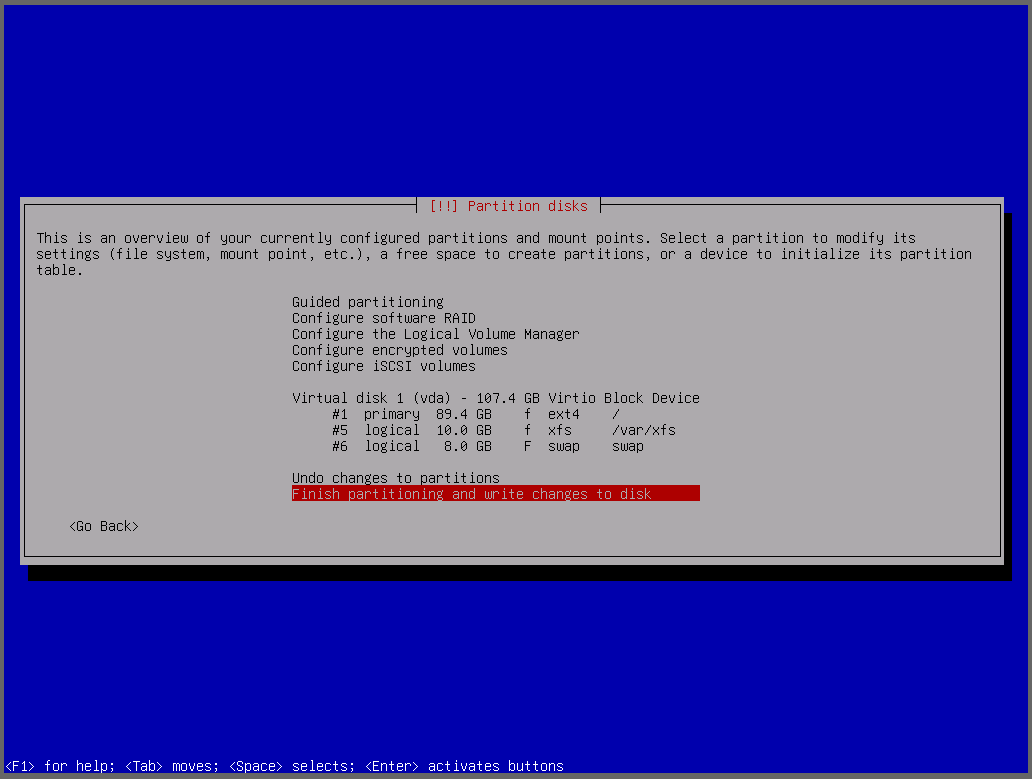
Configure the package manager
Choose the country nearest to the server location.
- Scan extra installation media
Choose “No” to continue. Required packages should be downloaded from Debian mirrors. - Debian archive mirror country
You must consider where the physical server is located because it should access the nearest Debian mirrors. - Debian archive mirror
There will be a list of Debian mirrors in the country you choose. Choose the one that is suitable to your network environment.
(In Japan,ftp.jp.debian.orgis the recommended CDN mirror unless you’re in the same network as one of the listed mirrors.) - HTTP proxy
This will be required only if you’re in the restricted network.
Configuring popularity-contest
If you’re ok, choose “Yes” to provide the package usage anonymized data to help Debian developers.
Software selection
Choose nothing (unselect all). Even without “standard system utilities”, it will still install “required” utilities.
You can check what is in “standard system utilities” with this command.
tasksel --task-packages standard
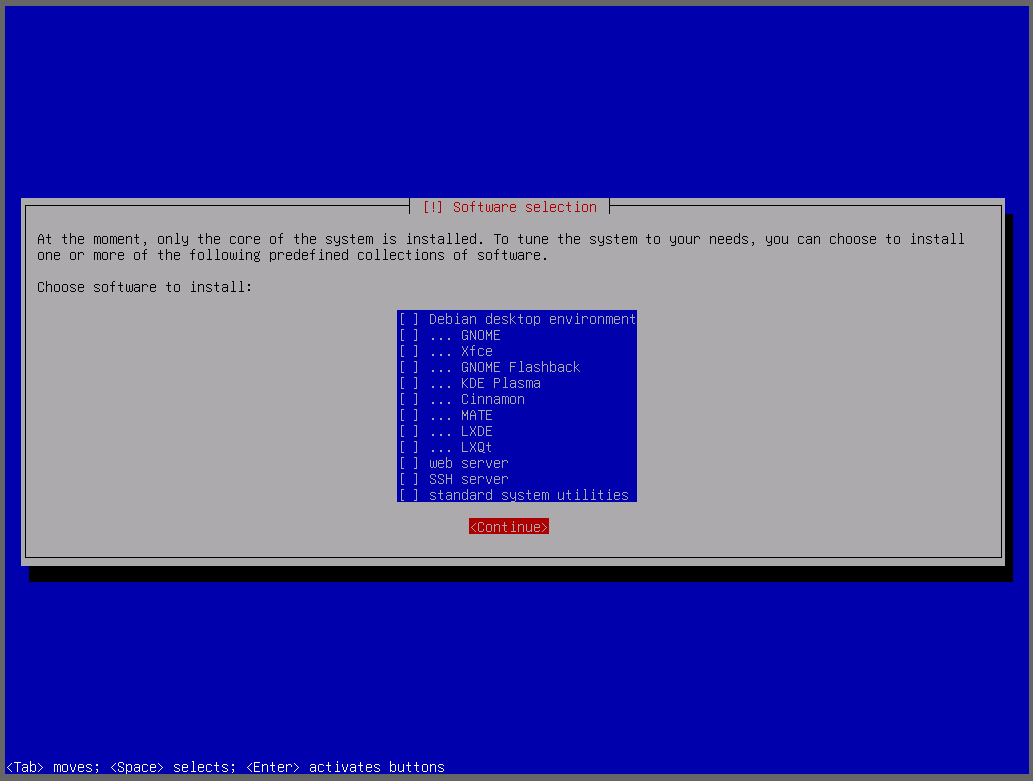
Configuring grub-pc
The “server” should have only one OS, Debian. GRUB boot loader should be installed into the primary drive.
Unless you’re doing something uncommon, you should have only one option (device) to install GRUB.
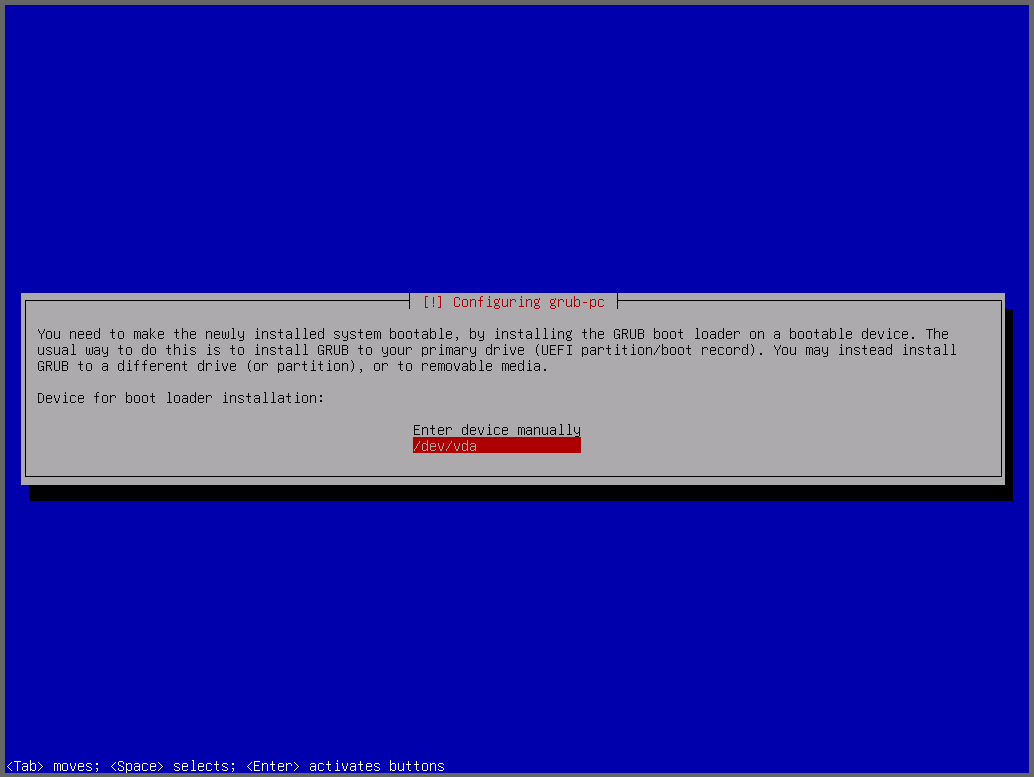
Finish the installation
Install is complete. Continue to finish the installation and remove the install media before rebooting.